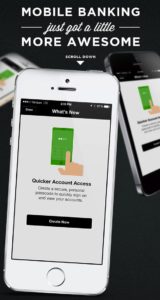Core Bank’s mobile banking app now features Passcode, a quick and simple way to access your bank account information from your mobile device. Just set up a secure 4-digit Passcode to view your account balances and transaction history.
With the ability to skip over the typical log in process, often inconvenient on your mobile device, Passcode allows you to quickly view account balances and transaction history. The option to perform a full log-in still affords access to all of the features of mobile banking; transfer funds, make a deposit, or pay bills. Passcode simply creates a secure way for customers to access their most common query on online and mobile banking…..what’s my account balance?
Using Passcode is easy. Starting on May 23rd, you’ll see a “what’s new” page, after you’ve logged in to mobile banking with your User ID and Password. Click “Create Now” on the page to enter a new 4-digit passcode. Enter, and then re-enter to confirm your new 4-digit Passcode. Passcodes must:
- Not contain repeating digits (for example, 9999 or 2233)
- Not contain ascending sequential digits (for example, 1234 or 5678)
- Not contain descending sequential digits (for example, 4321 or 9876)
- Must contain 4 digits
- Must be numeric characters, 0-9
Once your passcode is confirmed, the following message will appear “Your passcode was successfully created.”
Now, all of your subsequent sign in attempts will display the Enter Passcode page for authentication instead of the Sign On page that requests User ID and Password for full authentication. If you want to fully authenticate, tap the link “Sign on With User ID and Password” that appears below the “Enter Passcode” instruction.
If an incorrect Passcode is entered, an error message will appear and you will be allowed to re-enter your Passcode. After three failed attempts to enter a valid Passcode, the current Passcode will be disabled on the device, and you must sign in with full User ID and Password. Once you’ve successfully signed in with full credentials, the Passcode can be reestablished using the Settings > Passcode page.
If you have signed on to Mobile Banking using a passcode and subsequently try to access secured features such as Transfers, Bill Pay, or Check Deposit, you will be prompted to sign in with your full User ID and Password.
Passcode can be enabled or disabled whenever you choose, in the Settings section of your mobile banking menu.
Enjoy this upgrade! Please don’t hesitate to contact us if you have any questions, at 402.333.9100.